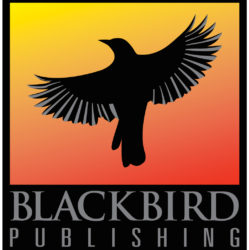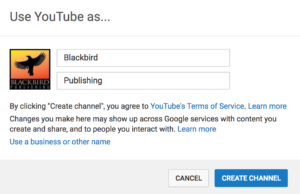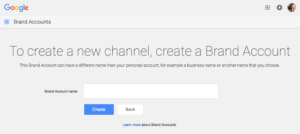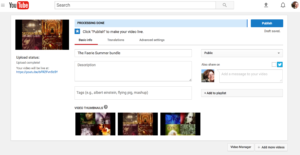YouTube channels can be handy for book trailers, videos of you being interviewed about your books, videos of your cats playing…whatever makes sense for your author and/or publisher persona. 🙂
Prerequisites
- You already have a Google account, and therefore a YouTube account.
If you have an existing Google account you want to use, you can log in to YouTube.com with that account.If you don’t have an existing Google account (or if you have one, but don’t want to use it), go to YouTube.com, click ‘Sign in’ in the top right-hand corner of the screen, then click ‘Create Account’ to create a new Google account.
- You have a video to upload to your soon-to-be-created channel.
YouTube channel types
There are two types of YouTube channels:
- A personal channel owned by your Google account. Only you can manage this account.
- A channel owned by a Brand Account. Multiple people can manage a Brand Account.
YouTube allows you to create one channel owned by your Google account; all additional channels must be owned by a Brand Account.
You can move a channel to an existing Brand Account, so if you start off by creating a personal channel you can always move it to a Brand Account later if desired.
Note that creating a Brand Account also creates a Google Plus account.
Creating a YouTube channel
- Sign in to YouTube.com
- Click on your profile image in the top right-hand corner of the browser.
- In the pop-up that appears, click the gear icon.
- If you have no existing channels:
- Click on “Create a new channel.”
- A pop-up will appear asking how you want to use YouTube.
- If you want to use your Google account, click ‘Create Channel.’
If you want to create a Brand Account, click ‘Use a business or other name.’
If you have one or more existing channels:
Upload a video to a YouTube channel
Select either your Google account or, if you have one or more Brand Accounts, the appropriate Brand Account. Make sure the profile icon in the top right-hand corner of the page matches the account/channel you want to upload your video to.
- Click on the upload icon at the top of the page.
- Click on ‘Select files to upload’ and navigate to your video, or drag and drop your video file.
- Select the visibility for the video; the default is Public.
- Enter whatever values you’d like – a description, tags, etc.
- Click ‘Publish’ to publish the video to your channel.
References
- Google’s documentation on managing a Brand Account.
- Google’s documentation on creating new YouTube channels.

Sign up for the Blackbird Publishing newsletter!