Create and customize Universal Book Links with Books2Read
Books2Read, which is part of Draft2Digital, offers a free service where you can create a custom URL which will direct readers to just about every online bookstore you can think of.
A universal book link is a custom URL that provides links to every site your book is available. This means you can provide one link in an email, web page, etc., and readers will be able to select whichever store they want to purchase your book at. A reader can also set their preference so they always go directly to their preferred store.
Prerequisites
You either have an existing Draft2Digital account (which you can use to log in to the Books2Read site), or have created a Books2Read account.
Create a universal book link
- Copy the URL to your book from an online bookstore (ex. Amazon).
- Log in to the Books2Read website.
- Paste the URL to your book at the online bookstore where you see ‘Paste a link to your book’ on the Books2Read page.
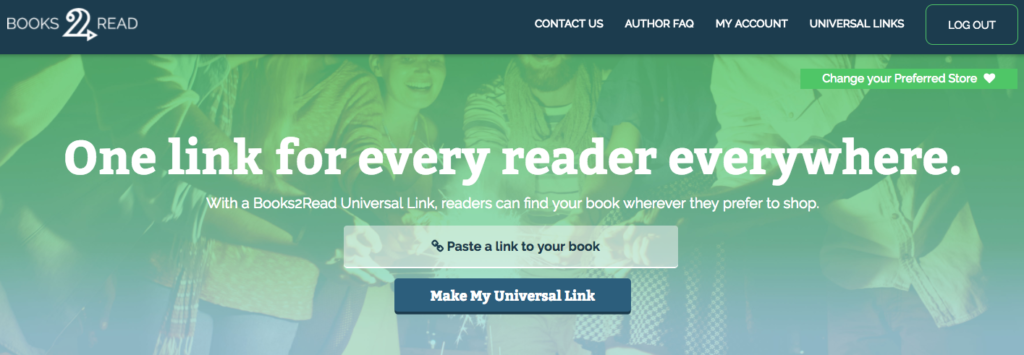
- Click on ‘Make My Universal Link’.
Your custom link will be displayed. You can copy this link and use it anywhere you want.
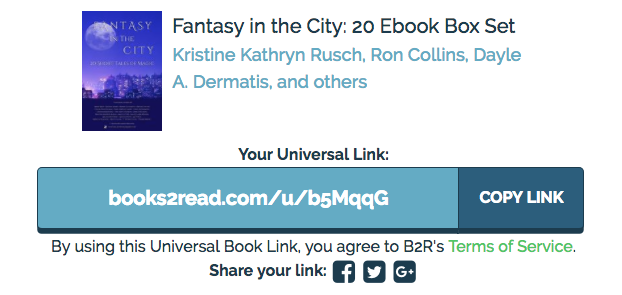
Customize your universal book link
In addition to creating a universal link, you can customize this link to make it more reader-friendly.
- Go to the page that lists the details for your universal book link and look in ‘Link Tools’ in the left-hand column.
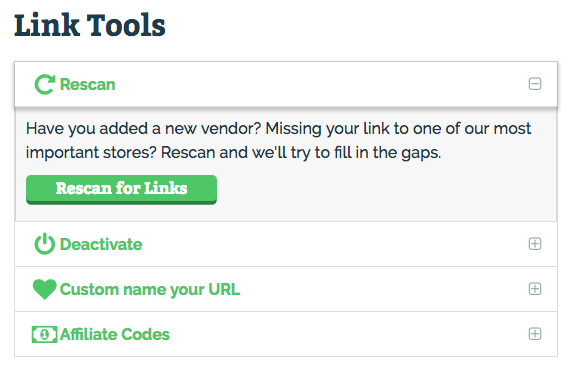
- Click on ‘Custom name your URL.’
- Enter your custom name, then click on SAVE.
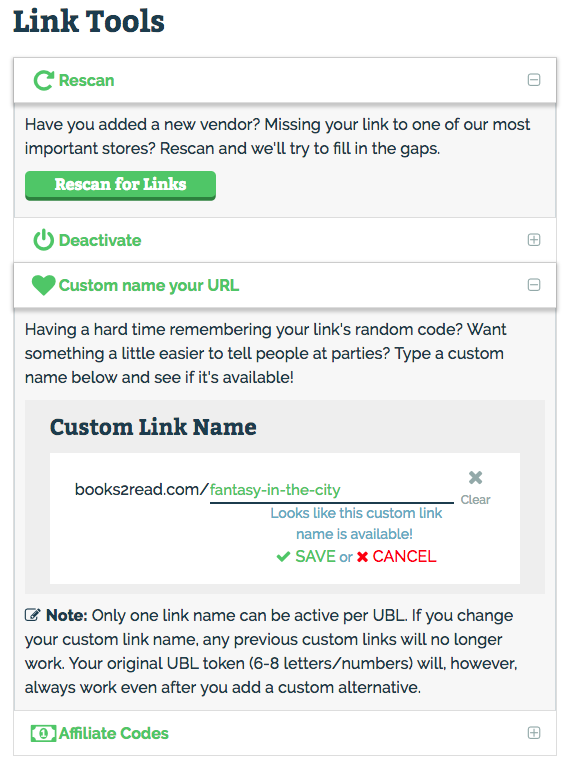
Manually updating store links
Books2Read will take the bookstore link you provide and search for that book at other stores. It may miss some stores, so make sure to verify what it’s found.
For example, here’s the universal book link for The Faerie Summer.
It shows that this collection is available at four stores, but it doesn’t list either iBooks or Barnes & Noble, so those two stores need to be added manually.
- Go to the Universal Links section in Books2Read and click on the book title.
- Paste the link to your book at the missing store in the appropriate field.
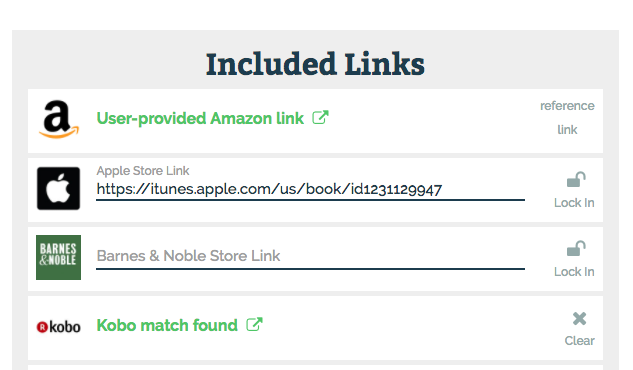
- Click the text ‘Lock In’ to the right of the link you just provided.
- Verify that the new store(s) appear on your universal book link page.
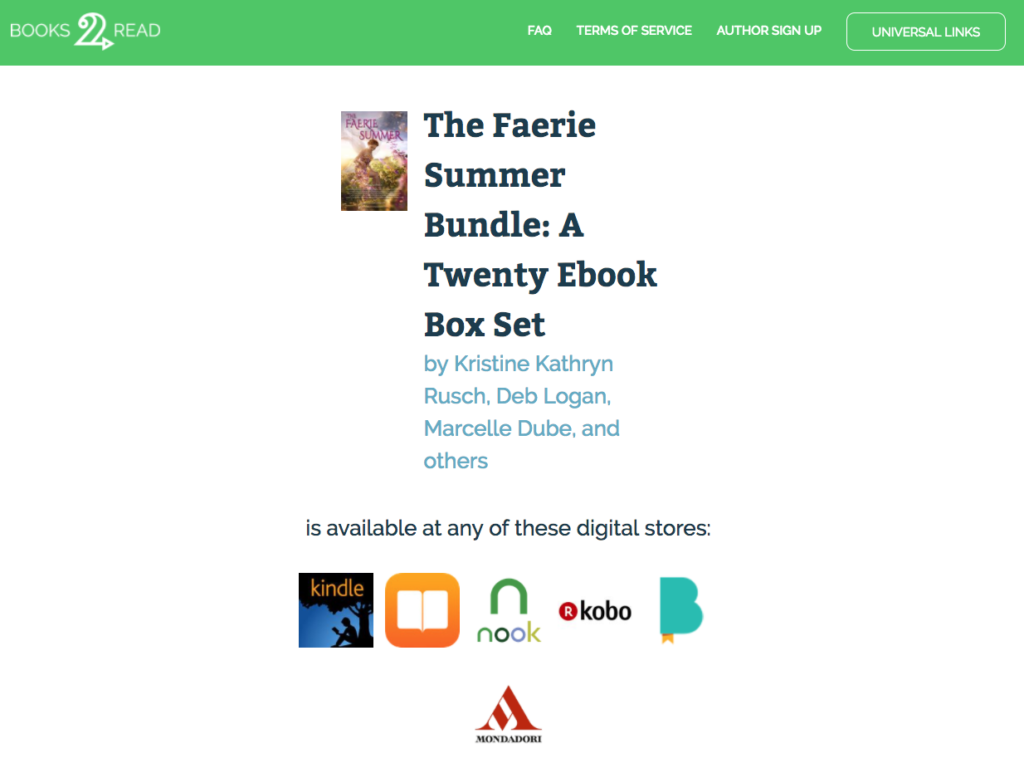
References
- Books2Read: Universal Book Link User Guide
- Books2Read: Frequently Asked Questions For Authors
- Books2Read: Supported Stores

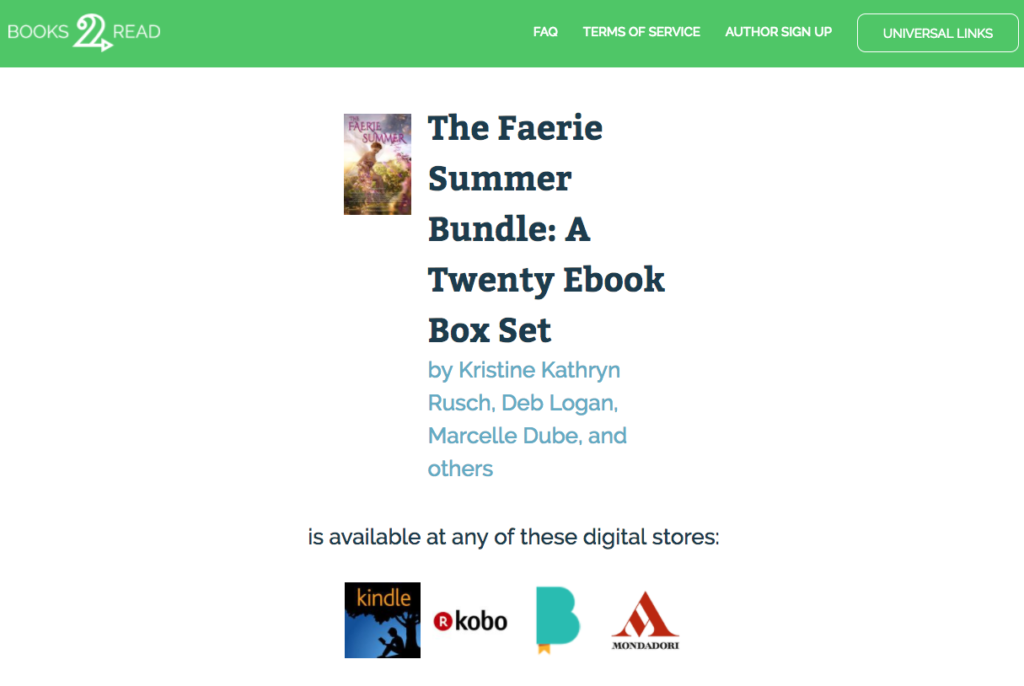
One Comment
Comments are closed.