Create a Vellum template for Word
Vellum is a tool that creates both ebooks and print books from a Microsoft Word .docx file. You can export to this format from Scrivener and other tools. If you work directly in Word, you can create a Vellum template using Vellum’s custom styles. This will reduce the amount of work you need to do once your manuscript has been imported into Vellum.
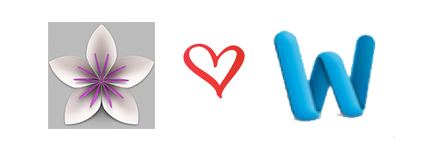
Prerequisites
You have both Word and Vellum installed.
Create a Vellum template in Word
- Download Vellum’s sample documents from this link. (This is an official Vellum link, and is referenced in their tutorial.)
- Open the file ‘Vellum Book Style.dotx’. Note the .dotx extension, which means this is a Word template tile. The file will open in Word.
- Click on the File menu, then Save As. In the ‘Format’ dropdown, select ‘Word Template (.dotx)’. Navigate to wherever you want the template to live, then click ‘Save’.
Note: In theory, you can put your template anywhere. I found that unless I saved mine to the default location (/Users/ username/Library/Application Support/Microsoft/Office/User Templates/My Templates) it wouldn’t show up in ‘My Templates’ when I created a new document.
Using your Vellum template in Word
- To create a new file using this template, select ‘File’ and then ‘New from Template.’ Your template will be listed in ‘My Templates’ in the Word Document Gallery.
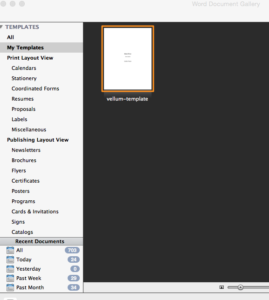
- You can now either write your manuscript in the new document, or copy/paste from another document into the new one. If you do the latter, make sure to apply the Vellum custom styles to your text.
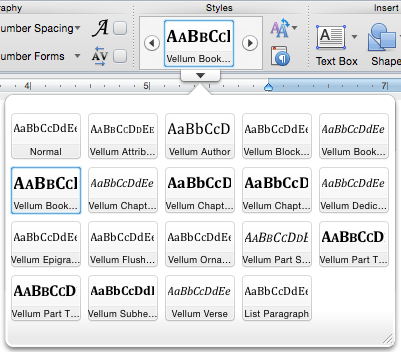
The sample material Vellum provides gives clear and detailed examples of the different styles and when to use them.
References
- Vellum tutorial
- The Author’s Guide to Vellum by Chuck Heintzelman
(currently available only in the 2017 NaNoWriMo Writing Tools bundle)
