Create a table of contents for an ebook anthology using volumes in Vellum
 A ‘volume’ in Vellum is a way to group things together. Volumes can be used to associate content with individual authors and generate a table of contents for an anthology.
A ‘volume’ in Vellum is a way to group things together. Volumes can be used to associate content with individual authors and generate a table of contents for an anthology.
What is an ‘element’ in Vellum?
A book in Vellum is made up of a collection of elements. Each element can be formatted differently, displayed or hidden, appear/not appear in the Table of Contents, etc.
For example, the Chapter element can be configured to automatically display the chapter number at the beginning of each chapter, and the first paragraph in every chapter will have the same style applied.
Initial setup
- Create a Chapter element for each story, and place the contents of the story in this element.
- For each story, create an About the Author element after the author’s Chapter element, and add the author’s biography, links, etc. to this element.
- Generate the ebook.
Your file and the generated table of contents should look something like this:
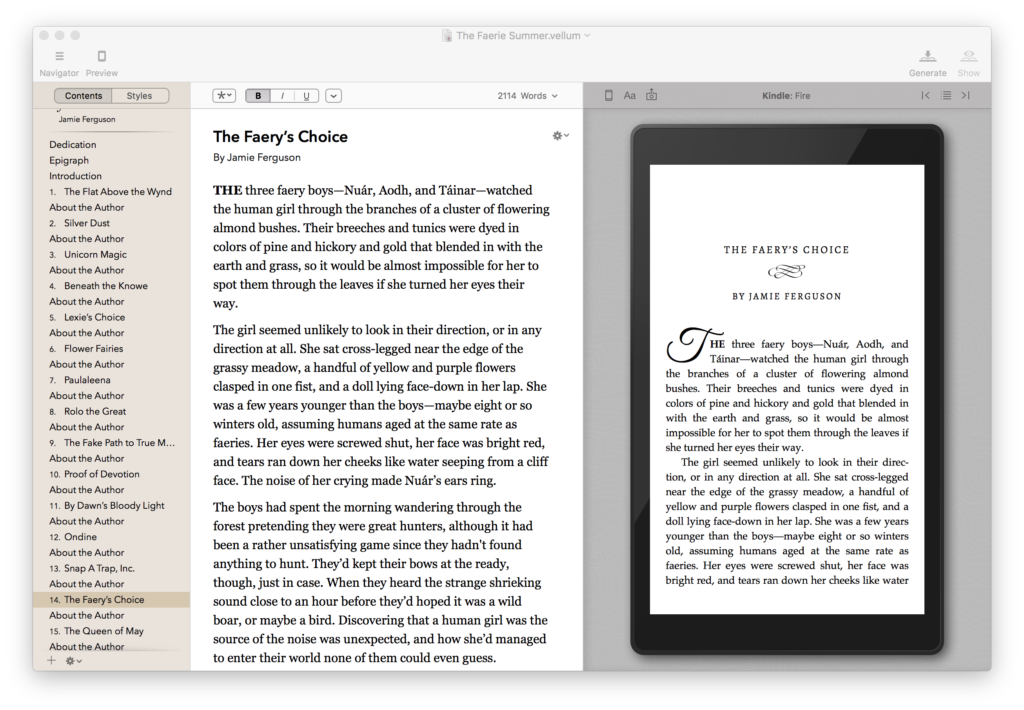
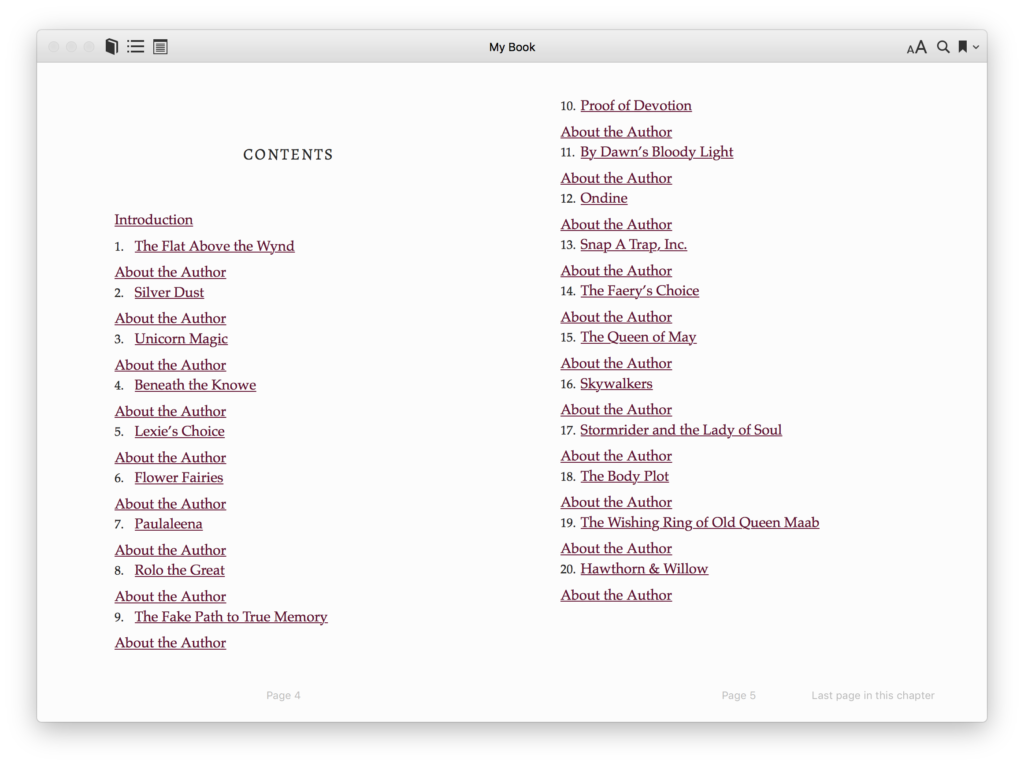
The table of contents correctly lists each story, but does not display the author’s name, and the ‘About the Author’ sections are displayed – but they look jammed in, plus it’s a little unclear which author each one links to.
This is super easy to fix!
Modify the structure to generate the new TOC format
- In Vellum, select both the Chapter and About the Author elements for a story. Right-click and choose ‘Create Volume from Selection.’

- Change the name of the volume to the name of the story.
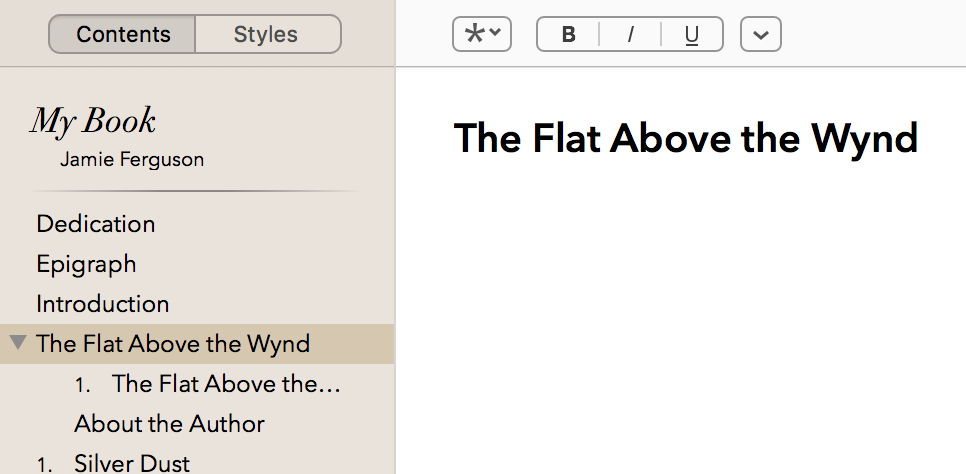
- Select the volume page, and then select ‘Add Author’ from the dropdown. Add the name of the author.
- Select the chapter page, and then select ‘Hide Heading in Ebook’ from the dropdown.
- Edit the Table of Contents settings, and uncheck ‘List elements within Volumes.’
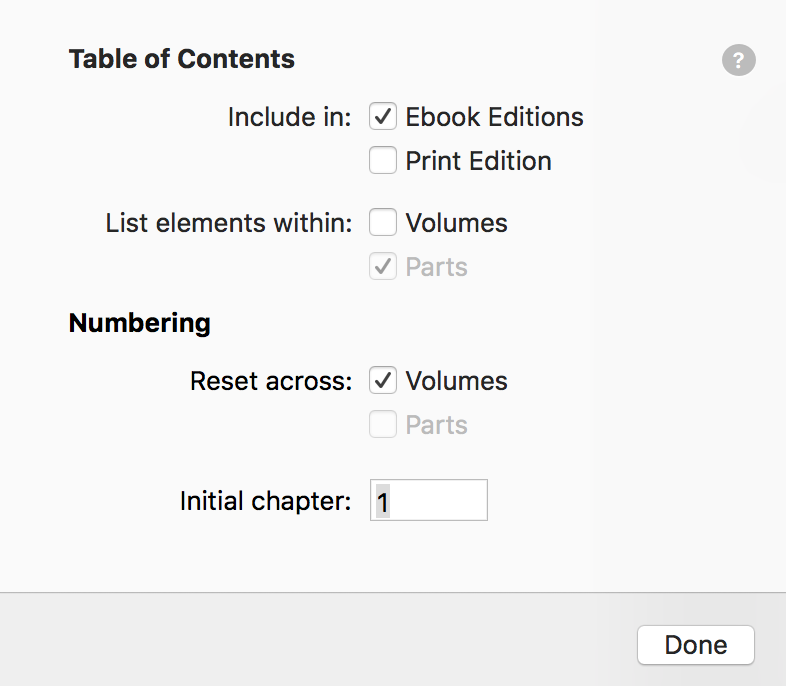
- Generate the ebook.
Your Volume should look like this.
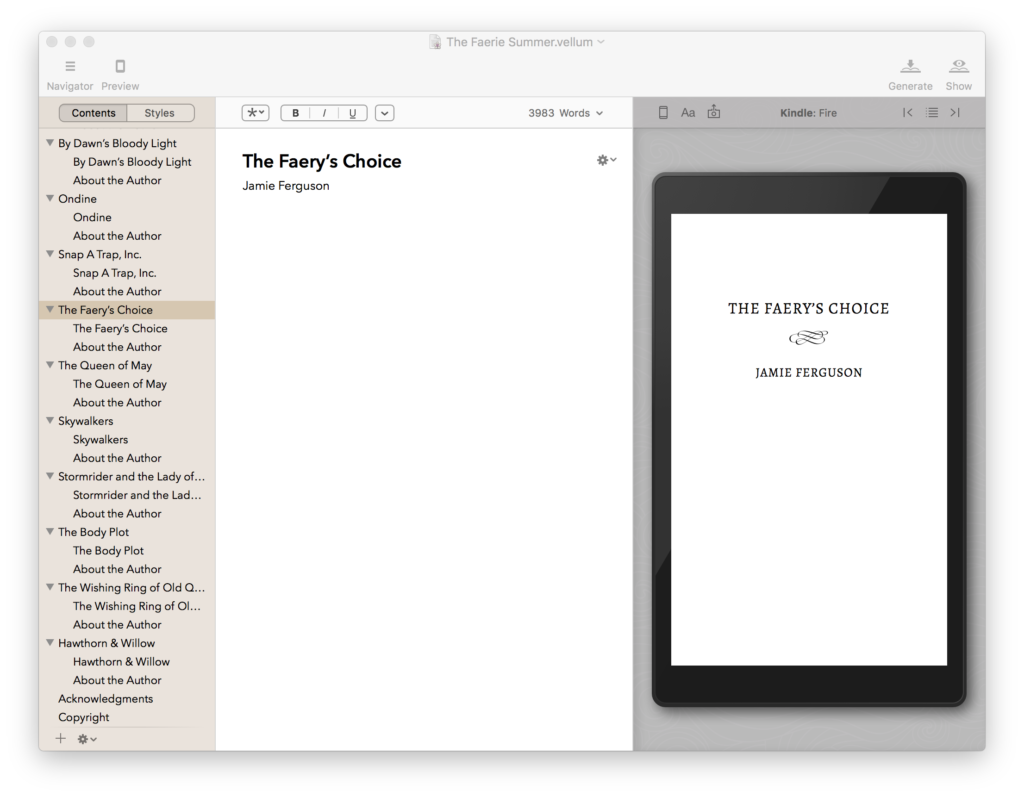
And your Chapter like this.
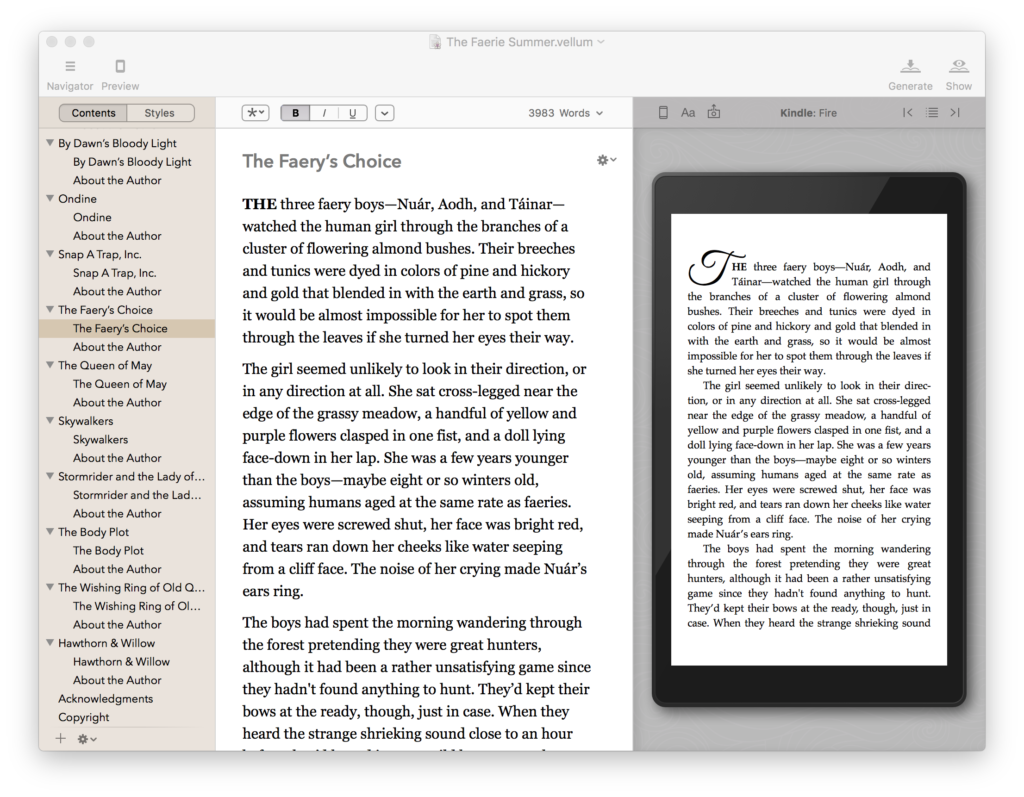
Now your generated table of contents displays each author’s name, their story title with a link, and the about the author links no longer appear in the table of contents.
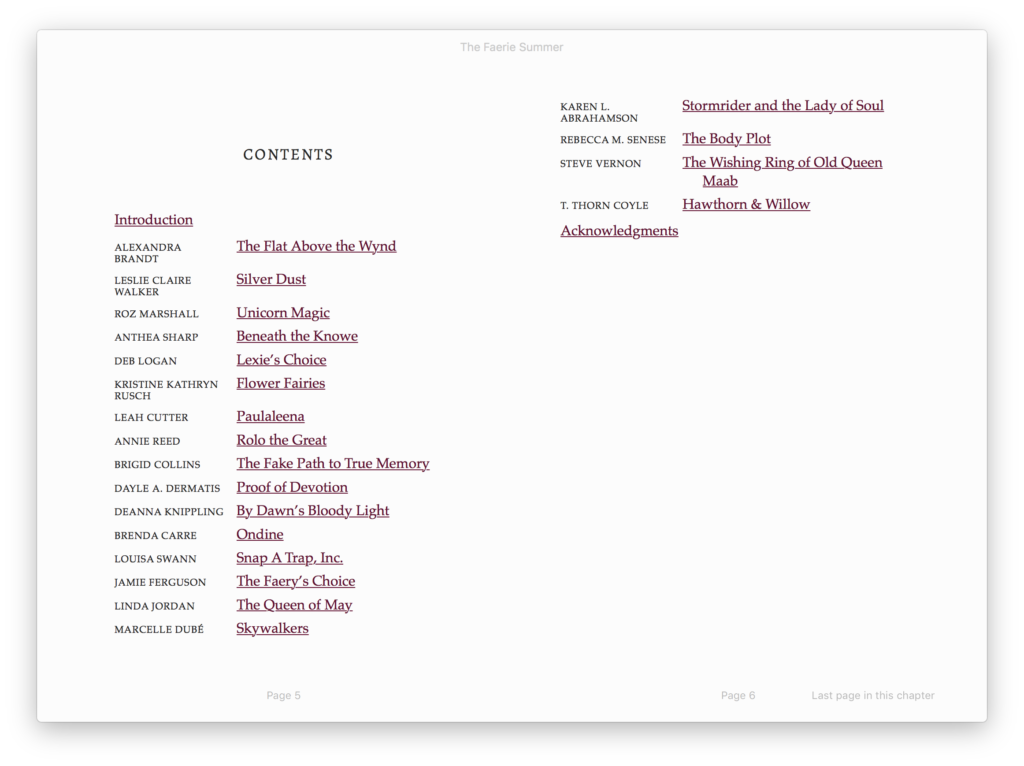
Make sure to test your ebook on multiple devices and make sure everything looks as expected.
This particular configuration mysteriously adds blank pages on the Mac OS X version of the Kindle, but looks fine on the Kindle apps on the iPhone, iPad, etc.
References
- Vellum help: Creating Box Sets
- The Author’s Guide to Vellum by Chuck Heintzelman
(currently available only in the 2017 NaNoWriMo Writing Tools bundle)
Software versions
Versions used in this post:
- Vellum 2.0.5
- macOS High Sierra 10.13.1
