Claim and configure your BookBub Author Profile – and why you should
BookBub Author Profiles are useful even if you never run a BookBub ad, and they’re quick and easy to set up. And why pass up a chance for free marketing? 🙂
Prerequisites
Before claiming your profile, decide if you want to use the same log in information as your author self, or both your author self and your reader self.
I prefer to keep my accounts separate, so I have one BookBub account for Jamie the reader, and a separate BookBub Partner account for Jamie the author; both use different email addresses. I do this for every site I use – and I have separate accounts for Blackbird Publishing as well on those sites where that’s appropriate. I find the separation helps me better track which role I’m acting in when I do something. But there’s nothing wrong with mixing if that works better for you.
Why should you claim your Author Profile?
- Any BookBub members who ‘follow’ your profile will be sent an email alert when you release a new book (as long as you’ve claimed the book in the first few days after release), or when you run a BookBub Featured Deal. This email includes your cover, a brief description of your book, and links to purchase your book at the retailers. The email also gives readers the ability to bookmark your book.
Note that this applies to new releases in the U.S. only.
- BookBub occasionally suggests authors for readers to follow, and they prioritize authors who have claimed and completed their profiles.
- Your profile can contain links to sign up for your newsletter, your author website, etc.
Claim your Author Profile
- Go to BookBub’s Author Profile page and click the “Get Started” link in the section labeled “Create an Account & Claim Your Profile.”
- You’ll be taken to a sign in screen. If you’re using an existing BookBub reader account, you’ll be asked to create a BookBub Partner account; if you are creating a new account, click on the “Sign Up” link next to the text “Don’t have a Partner account?”
Note that you must set your role to “Author” in order to be able to claim your profile.
- Go to the Partner Dashboard and click on the link “Manage Your Author Profile,” then walk through their screens to find and select your author name.
- BookBub will review your request, and it can take up to a week for them to do so. This process should go smoothly, but contact BookBub’s support team if you run into any issues.
- Log in to the BookBub Partner Dashboard.
- Click on your profile icon in the top right-hand corner of the screen, then select “Manage Profile.”
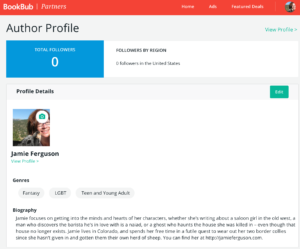
- Add a cover photo and a biography. Hyperlinks will look like text when you’re editing, but will be displayed as actual links to the reader.
Note that the genres are not editable; they are set based on the categories of the books that BookBub has associated with your profile. BookBub’s help page on this topic refers to an older version of their profile screen, so contact them directly if you’d like to modify your genres.
- Click on the “View Profile” link at the top right-hand side of the page (underneath your profile icon) to see what your profile looks like to readers.
- If you’d like to get copies of the email alerts that are sent to your followers, go to the View Profile page, click the gear under the “Edit Profile” link, check the box next to “Send me copies of email alerts my followers receive.” and click “Save Changes.”
- To add books, either go directly to the My Books page, or select “Manage Books” on the View Profile page, then click on My Books.
- Click on “Add Books” at the top right-hand side of the page.
- Search for your book, then click the “Add” button that appears next to it.
You can search by title, Amazon URL, ASIN, ISBN, or a keyword.
- BookBub’s help page “How do I claim my Author Profile?“
- BookBub’s help page “How do I claim another Author Profile for my pen name?“
- BookBub’s help page “How do I update the genres on my Author Profile?” – This help page refers to an out-of-date version of the profile page, but it does provide a list of the supported genres.
Note that you have to create a separate BookBub Partner account for each author name, as you can only claim one author profile with each Partner account.
Configure your Author Profile
Manage your books
BookBub will automatically associate your books with your profile, but it’s important to make sure all of your books are listed. In my case, they correctly linked three books to my profile, but I had to manually add the others.
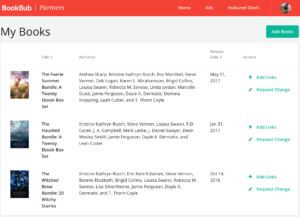
I was unable to add two collections that I’m in. My guess is that this is because my name doesn’t appear on the Amazon sales pages; Amazon only allows you to list 10 authors on the sales page, and there are more than 10 authors in each of these titles. I sent a note to BookBub, and will see how that goes. (Note that you can claim a title as your book on Amazon even if your name isn’t listed on the sales page.)
References

One Comment
Comments are closed.