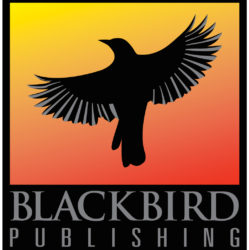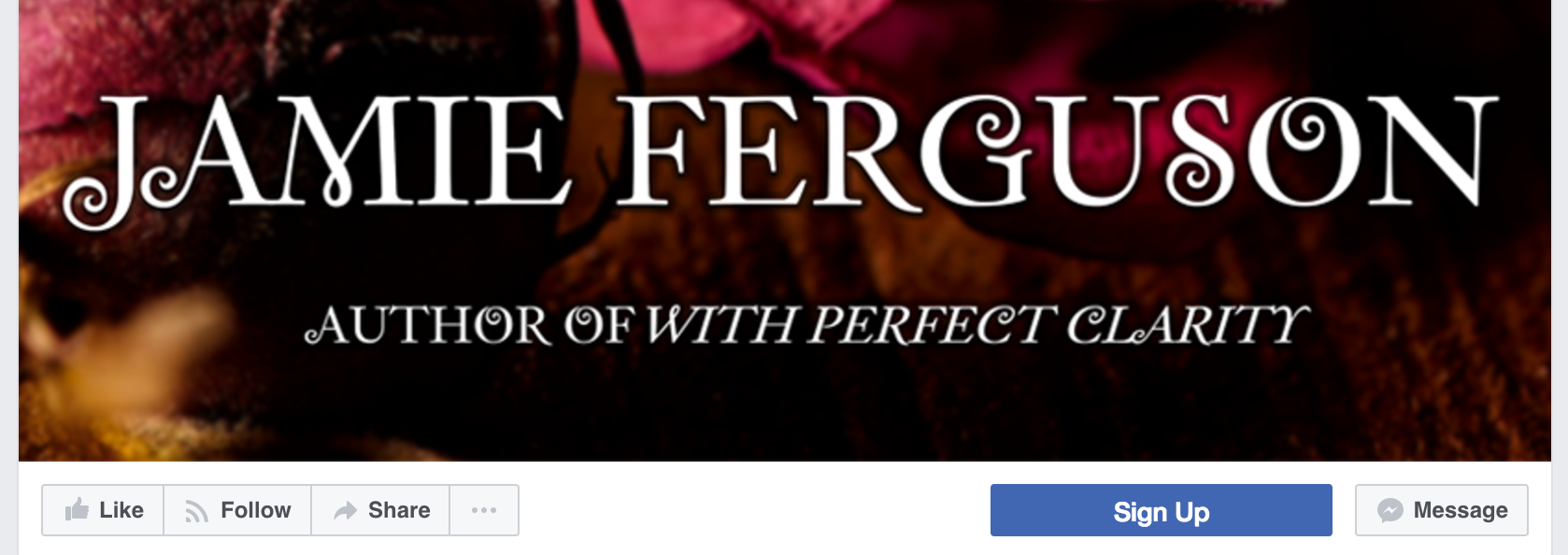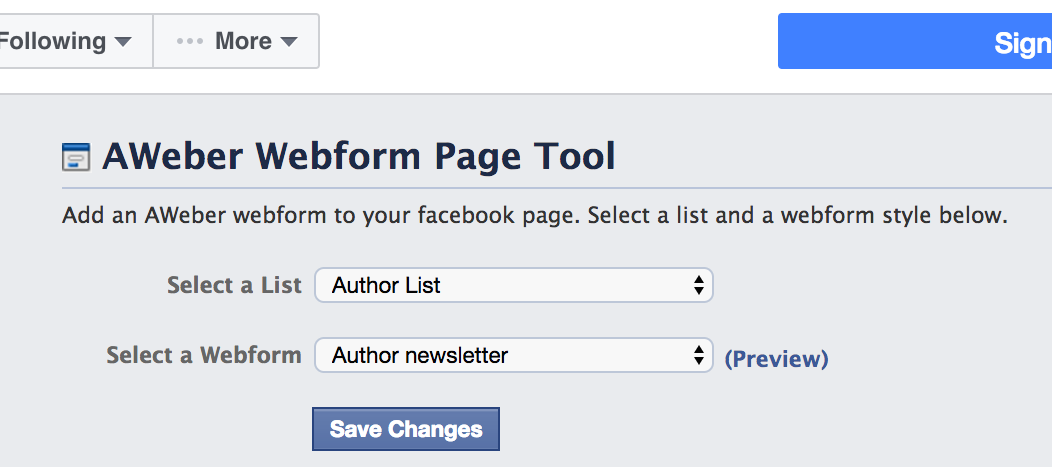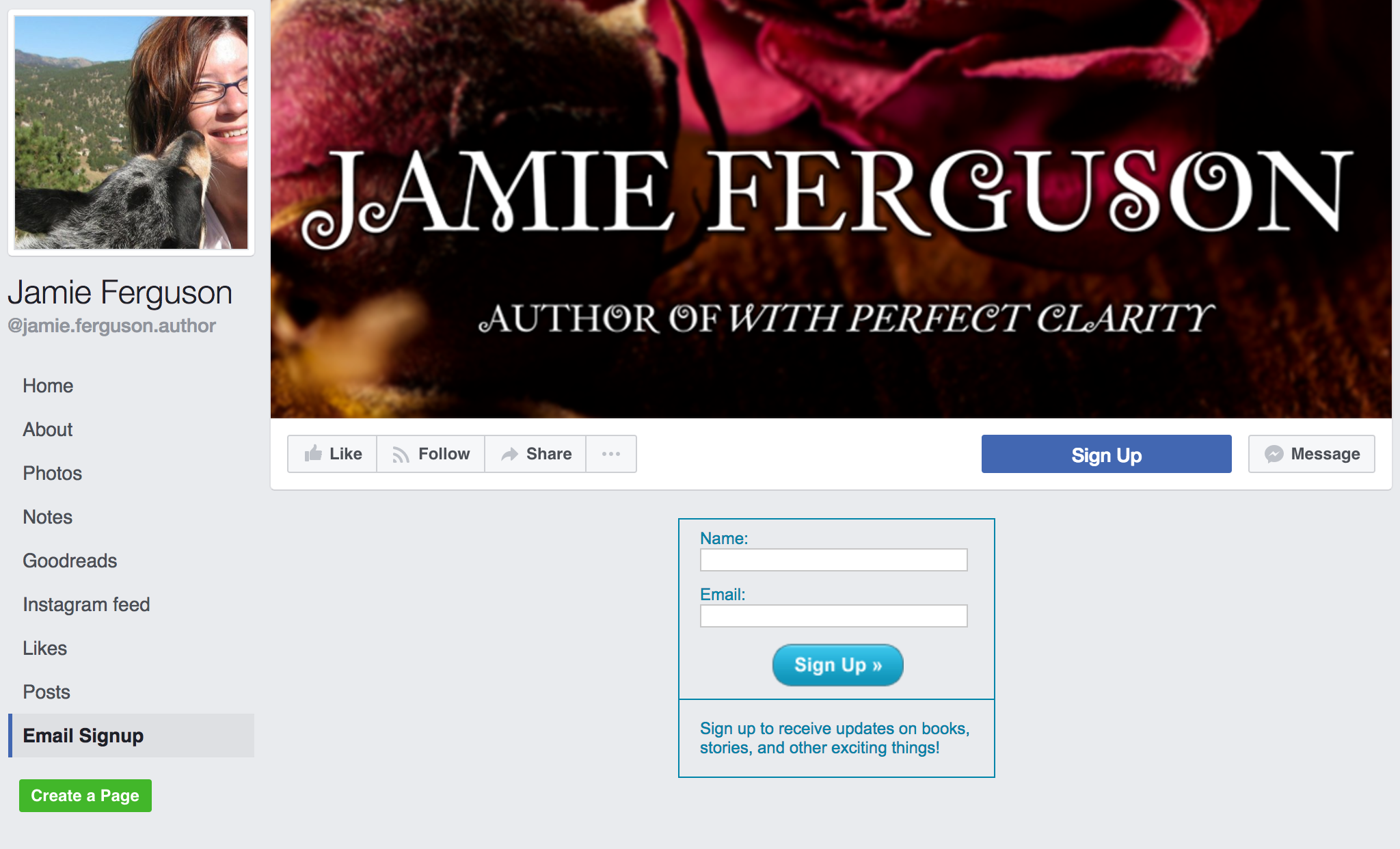Here are three different ways you can use a Facebook page to direct people to your mailing list/newsletter sign up page.
- Add a sign up button to your page
- Provide a link in your page’s cover photo
- Use an app to add a sign up tab and form
Add a sign up button to your page
Underneath the cover photo on your Facebook page is a button labeled “+ Add a Button.”
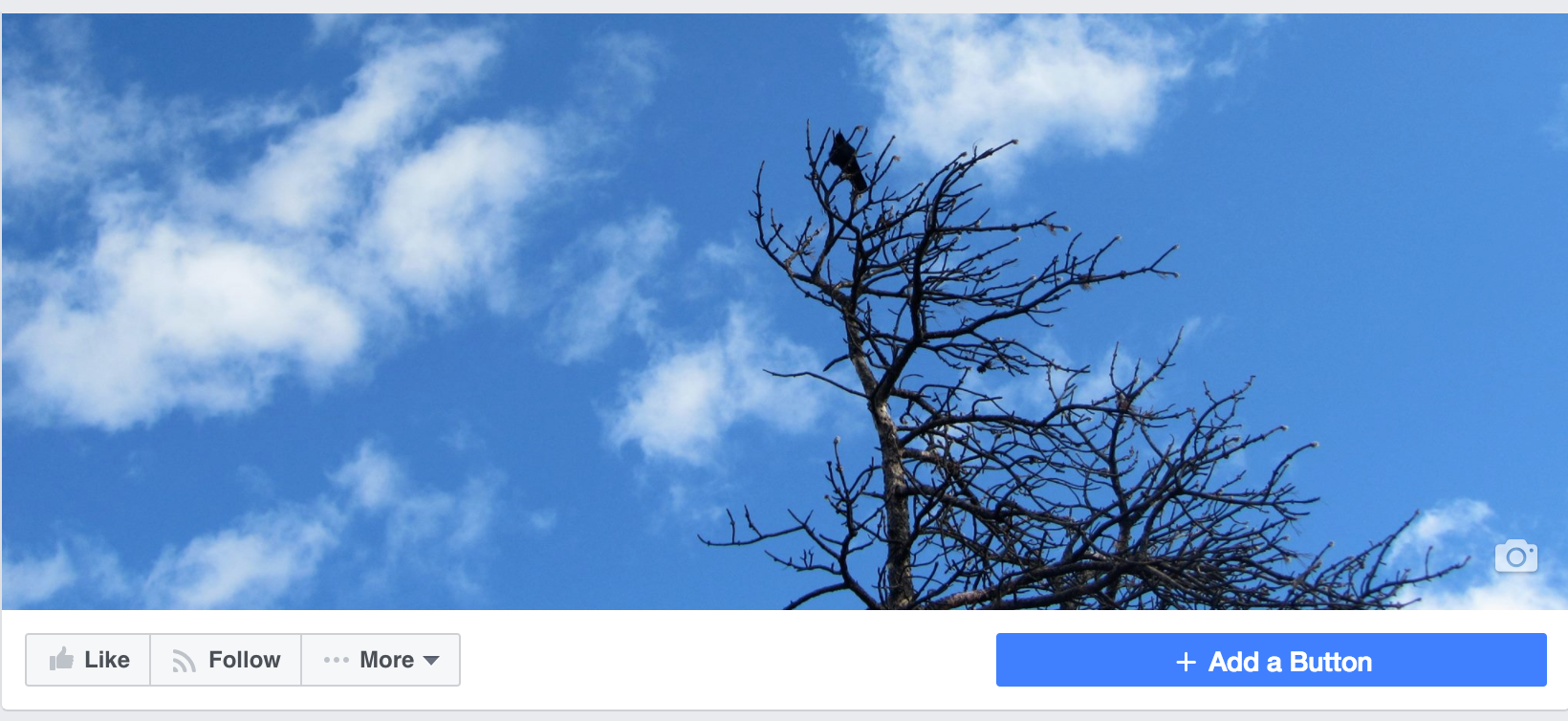
If you click on this you’ll see a popup containing a slew of options. To set up a link to your sign up page:
- Select ‘Get in Touch,’ then on the next popup select ‘Sign Up.’
- Enter the URL to the sign up page on your author/publishing press website and hit ‘Add Button.’
Your Facebook page now has a ‘Sign Up’ button that takes you to the link you entered. If you hover over the button you’ll see a ‘Test Button’ link – click it to verify that the button goes where you think it should.
Provide a link in your page’s cover photo
- Click on your page’s cover photo.
- Edit the description for the photo and add a link to your sign up page.
- Save the description.
Now when someone clicks on your cover photo, the description – with the link you added – will be displayed.
Use an app to add a sign up tab and form
You can use an app to a tab to the sidebar of your page. When the user clicks on that tab, a sign up form will be displayed on your Facebook page.
aWeber, Constant Contact, and MailChimp are a few of the companies who currently provide apps to integrate mailing list/newsletter sign ups with Facebook. Each app works a bit differently, so make sure to read the documentation for whichever one you use.
Here’s a screenshot showing how app configuration works with aWeber. Notice that the list and the form used are options, so you might create one form for use on Facebook and another for use on your website.
And here’s how this particular sign up form looks on a Facebook page. Notice the ‘Email Signup’ link at the bottom of the sidebar – clicking that takes you to this page. In this screenshot, there’s also a ‘Sign Up’ button under the cover photo that was created following the ‘Add a sign up button to your page’ steps above.
If your email marketing provider doesn’t offer an app, you can always write one yourself.

Sign up for the Blackbird Publishing newsletter!