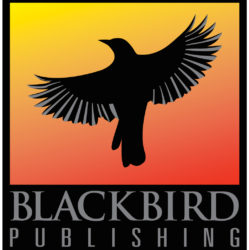BookFunnel is an ebook delivery platform that allows authors to deliver books directly to their readers. You upload your ebook files to BookFunnel, create a download page, then provide the link to that download page to your readers.
These instructions cover the basics, but there are lots of different options – you can customize your landing page, integrate with your mailing list, etc.
Prerequisites
You have created a BookFunnel account. 🙂
Create an author pen name
BookFunnel allows you to have multiple pen names – how many depends on which plan you’ve signed up for.
- If you haven’t created a pen name on BookFunnel, you should be prompted to create one when you log in. If this doesn’t happen, or if you’ve already created a pen name and want to create another, click on ‘Add New’ and then ‘Add New Pen Name’ in the left sidebar.
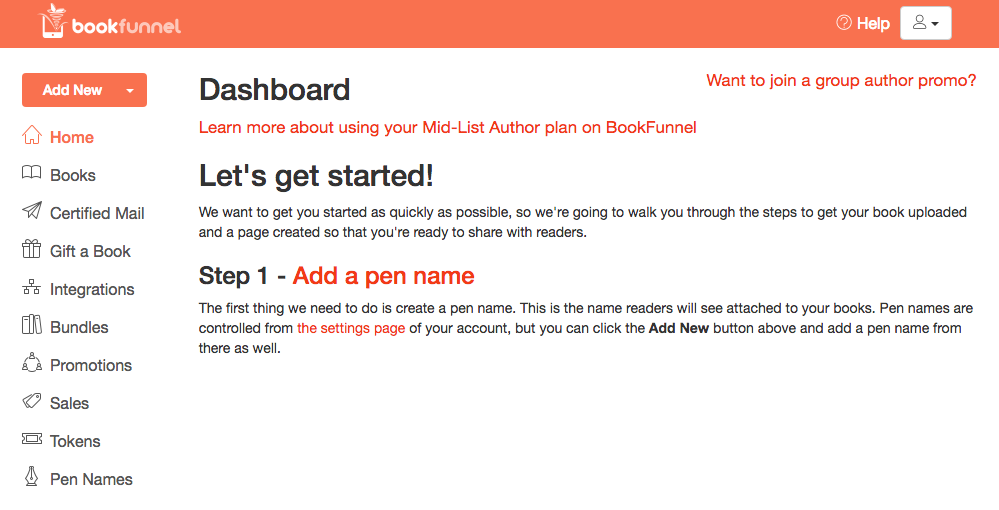
- A popup will appear asking you to enter your author name, email address, and URL. Fill these out, then click ‘Save Author’
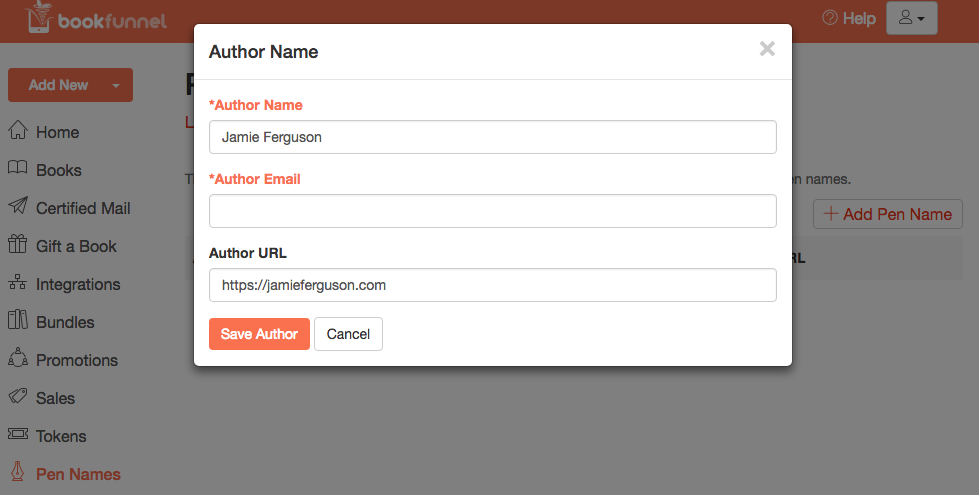
Add a book
Once you’ve created a pen name, you need to associate a book with it.
- Add a new book by clicking on ‘Add New’ in the left sidebar, then ‘Add New Book.’ You’ll be prompted to distribute either an epub/mobi or a pdf. Select the appropriate option.
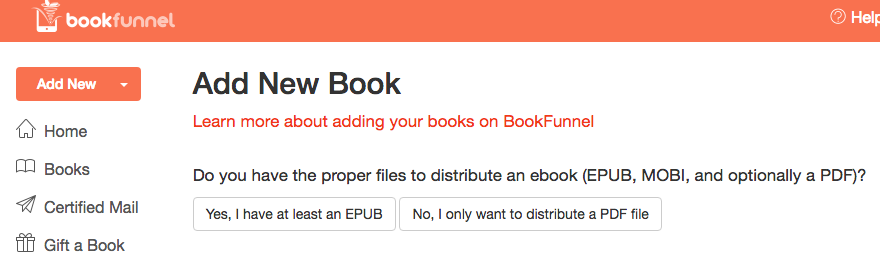
- Enter the details for your book. This includes the ‘book label’ which is a descriptive label only you will see. It can be the same as the title, or can be any text you want – the tagline, etc.
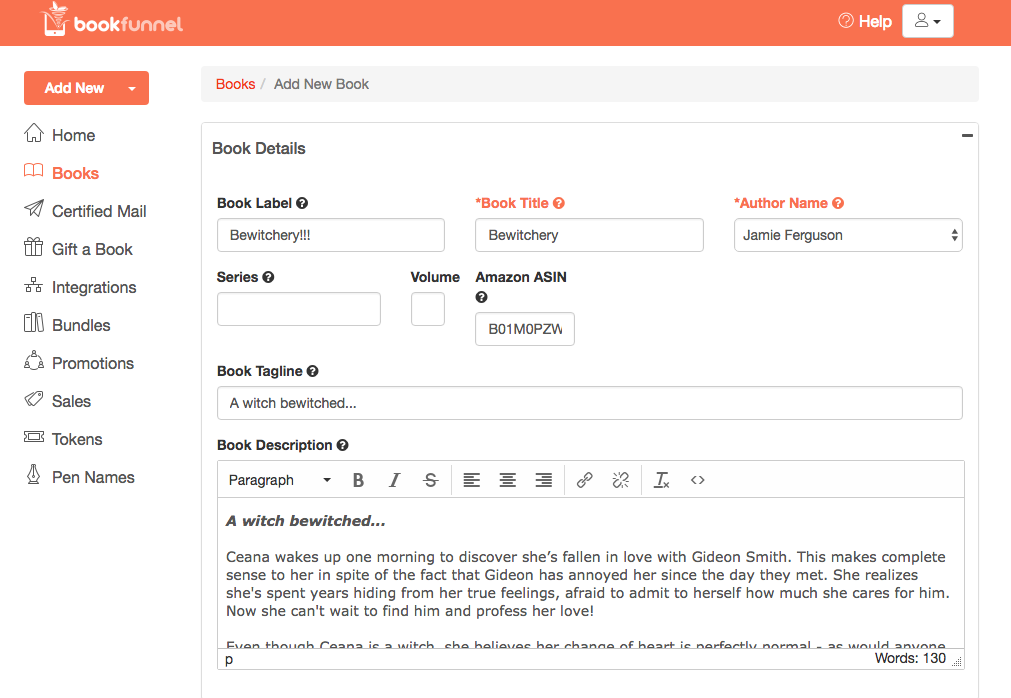
- Upload your book files – your epub, mobi, pdf, or some combination thereof, plus the cover of the book.
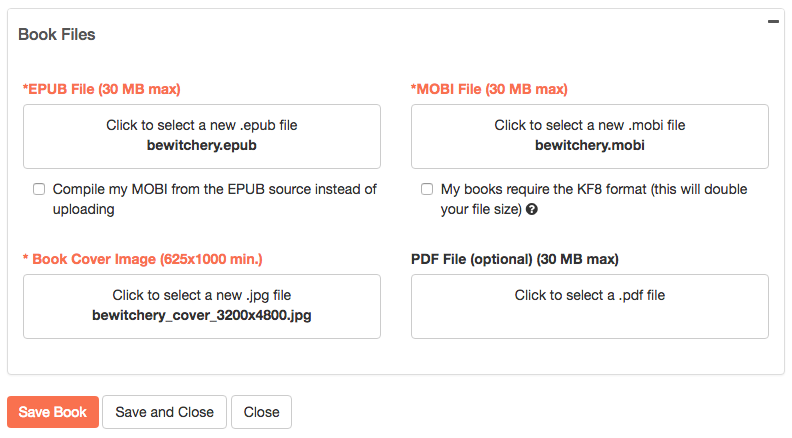
- Click on ‘Save Book.’
Create a download page
- Click on ‘Home’ in the left sidebar.
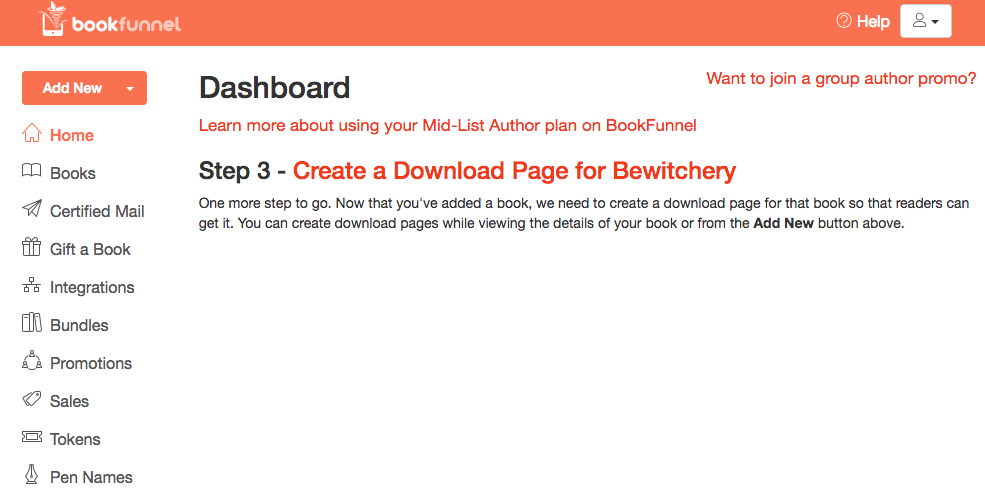
- If you haven’t created any download pages, you’ll see a link to create one. Click on ‘Create a Download Page for [your book name]’ and then select the desired book from the dropdown.
If you have created at least one download page, go to ‘Books’ and select the desired book, then click ‘Add Page’ in the Download Pages section. - Decide whether or not you want to require the reader to provide their email address before downloading your book, then click on the appropriate button.
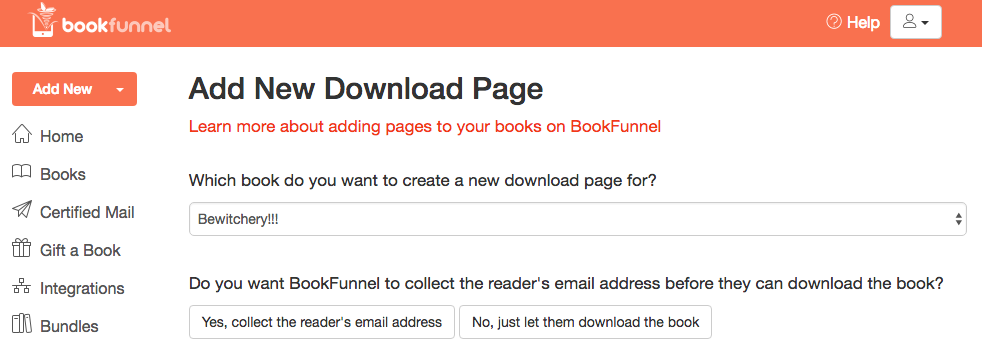
If you choose ‘Yes, collect the reader’s email address’ then you’re creating a Giveaway Page; if you choose ‘No, just let them download the book’ you’re creating a Download Page. - Set the settings for your download or giveaway page, and then save the page.
- Select the desired link from either the Download Pages section or the Giveaway Pages section. This link is what you’ll provide to people to download your book.
- To edit your book information, download/giveaway pages, view statistics, etc., click on ‘Books’ in the left sidebar, and then click on your book.
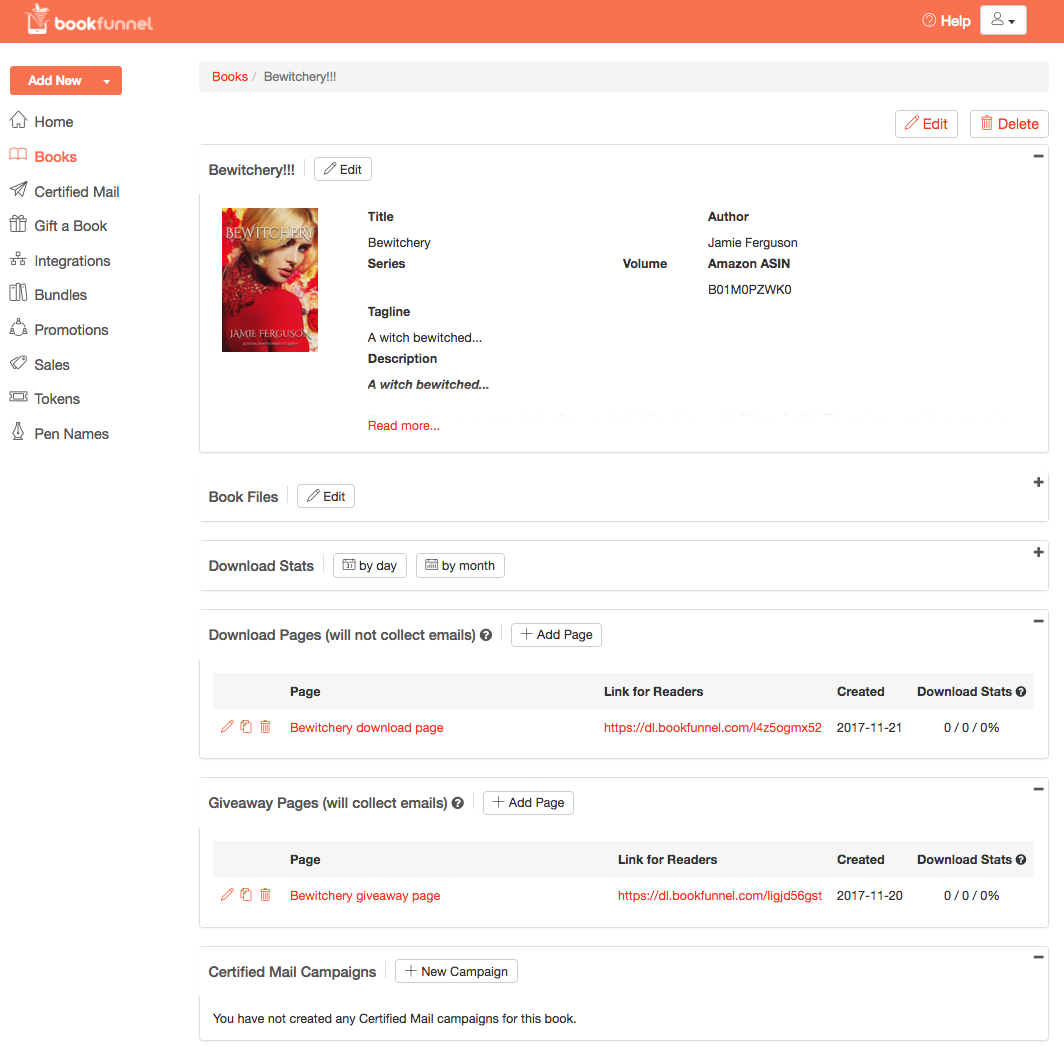
References
- BookFunnel help: Adding and Editing Your Author Pen Name(s)
- BookFunnel help: Customize Your Book Pages and Landing Pages

Sign up for the Blackbird Publishing newsletter!