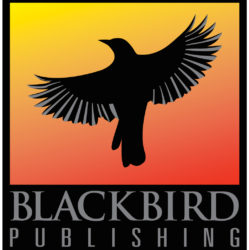Your Goodreads author profile is much more versatile than it might first appear. 🙂
The ‘biography’ field supports HTML, so while that does mean you can do nifty things like format words in bold or italics (although not change the font color, alas), it also means you can provide links to images or other websites. This gives you the ability to add buttons which link to your various social media profiles, your website, your favorite cat videos on YouTube…the only limit is your imagination!
If you have a website already set up, you probably have social media buttons that look something like this, where each button takes you to the appropriate website.
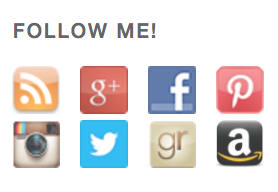
You can set up the same type of thing on your Goodreads author profile with a little bit of very simple HTML. Here’s an example of the end result.
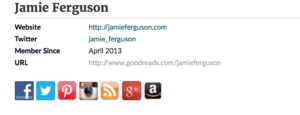
Note that you can use any image you want, and link to anything that floats your boat – it doesn’t have to be just buttons linking to social media pages. Just be mindful of how this will look to the reader. Plus the Goodreads librarians might not appreciate you linking to images of dinosaur photos – unless perhaps you write books about dinosaurs. 🙂
Steps
- Edit the author data on your Goodreads author page.
- Look for a section called ‘biography.’
- Add the appropriate HTML (see below) to this section.
Note that you can add the buttons anywhere, but they’re going to be more noticeable and recognizable to the reader if they’re displayed at the top, just under the other summary data about you. - Click save.
- Verify that the result looks correct, and make sure to test the links.
HTML text
For each button you link to, you’ll enter HTML that looks something like this in the “biography” field.
<a href="http://facebook.com/your.author.page">
<img src="http://url.to.images/facebook.png"></a>
If you are adding multiple buttons, like in the screenshot above, you don’t need to add spaces or newlines in between them. For example:
<a href="http://facebook.com/your.author.page">
<img src="http://url.to.images/facebook.png"></a><a href="http://twitter.com/your.author.name">
<img src="http://url.to.images/twitter.png"></a>
Where to find images
I created a new directory on my website to hold the images I’m already using elsewhere because I wanted to use the same images in all places. I also wanted to maintain my own copies of the images so that I could easily modify them if I chose.
That might not be an option for you, or you might not have the same type of control issues. 🙂 If you’d like to link to icons maintained by someone else, Michael J. Sullivan has been kind enough to provide access to his icons. You can find instructions on how to access them, as well as a much more in-depth description of this entire process, in a document he’s put together called Creating contact icons in a Goodreads profile page.
Michael’s Goodreads author page is an excellent example of how you can add buttons and other relevant images to your profile. Michael and his wife/business partner Robin talked about this topic, as well as a number of other interesting ways to use Goodreads, when they were interviewed on Stephen Campbell’s Author Biz podcast..

Sign up for the Blackbird Publishing newsletter!